Omnipod® 5 FAQs:
Completing Setup
Welcome to Omnipod 5
Once you receive your Intro Kit, you must complete the steps below to schedule your training.
Scan this code on your smartphone or visit
omnipod.com/setup
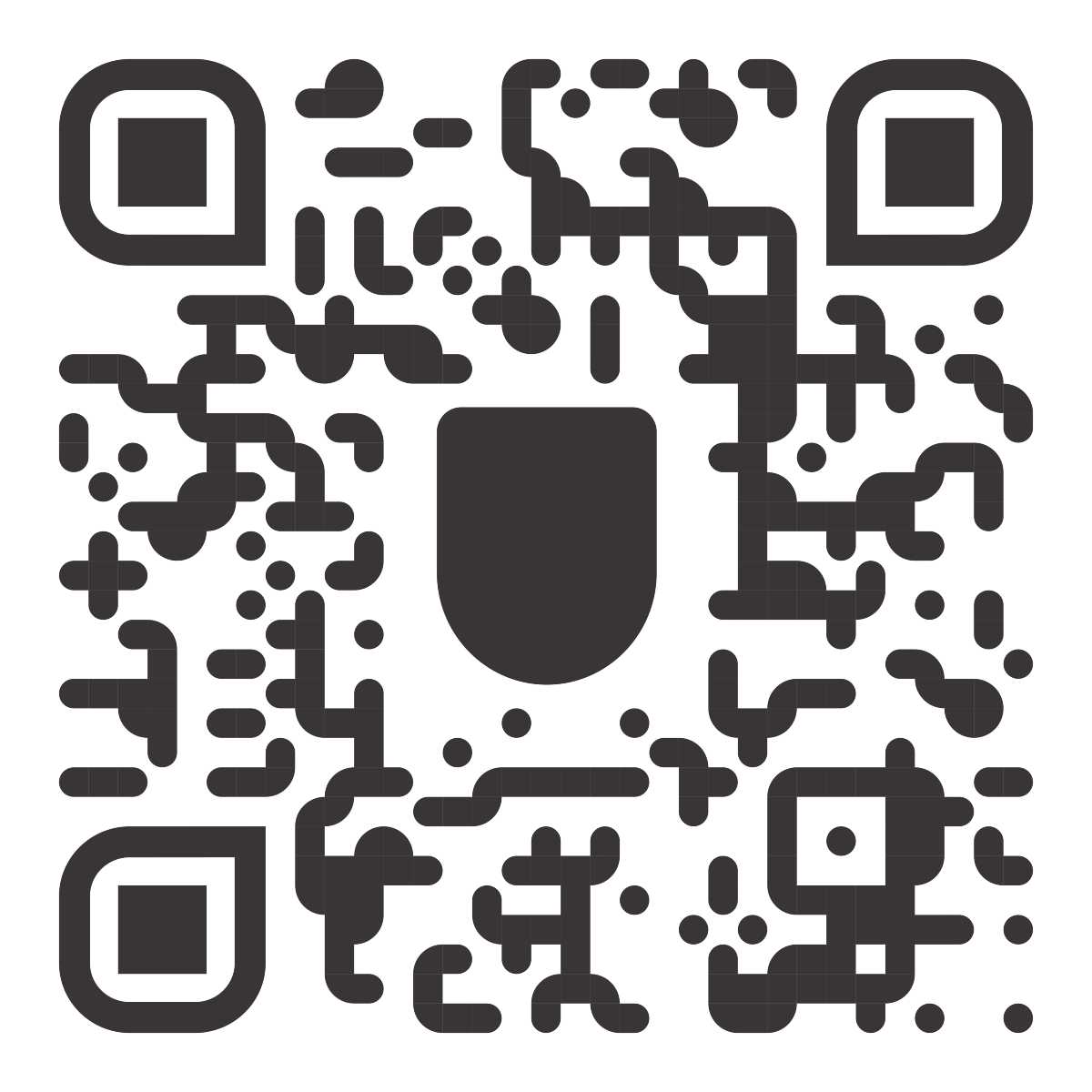


1. Select ‘Go to Setup’.
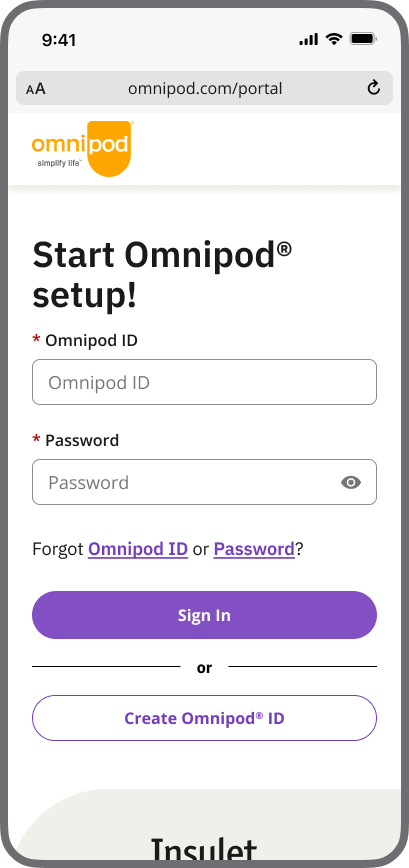
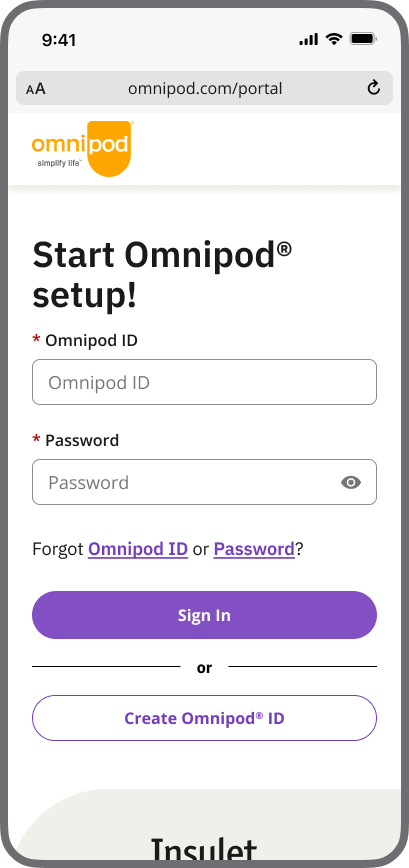
2. Sign in or create your Omnipod ID account.
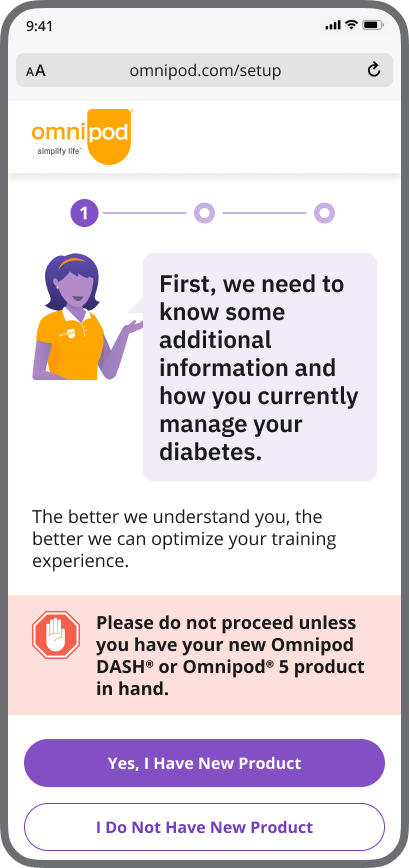
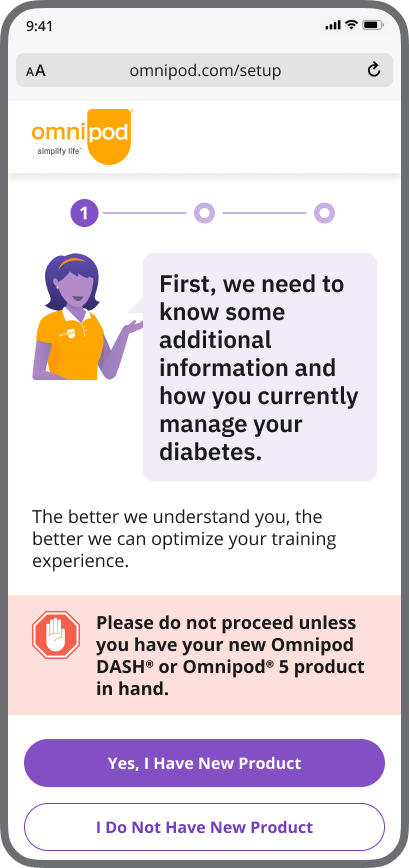
3. Once signed in, select: ‘Yes, I Have New Product’.
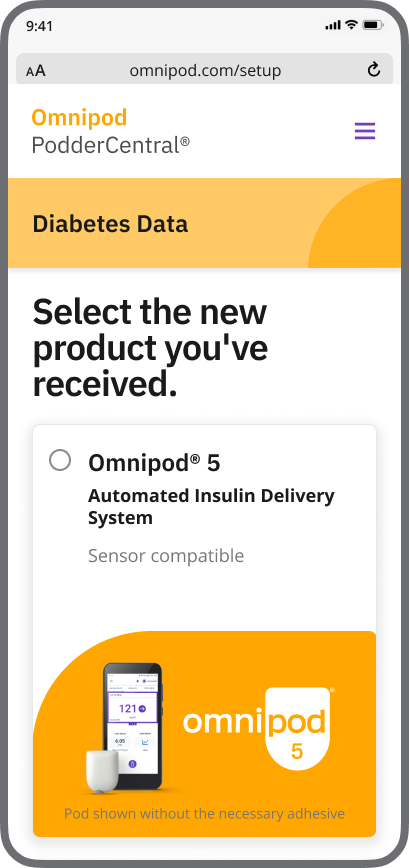
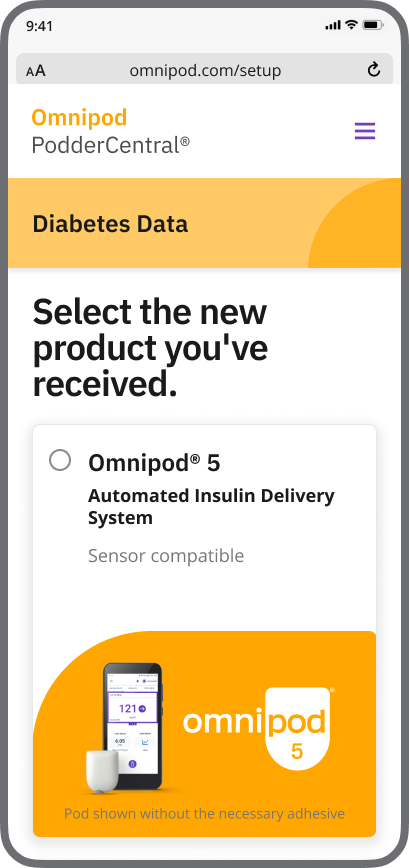
4. Select ‘Omnipod 5’.
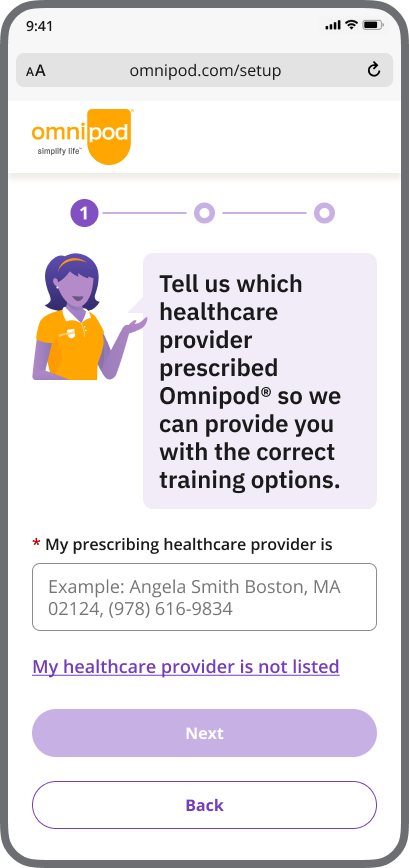
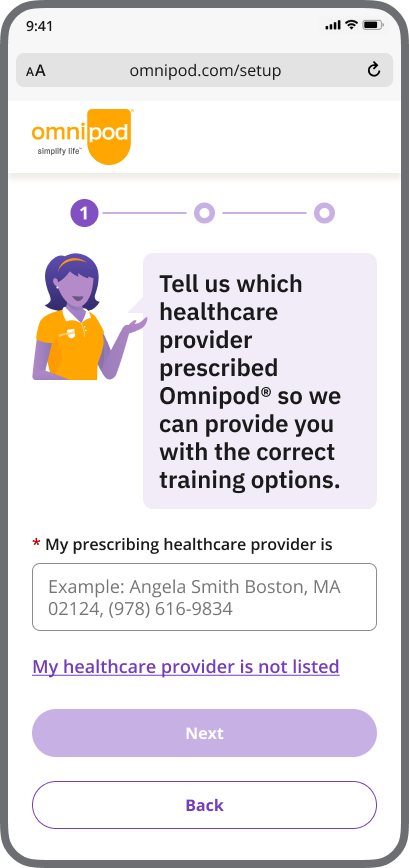
5. Search for your prescribing healthcare provider. This information may pre-populate.
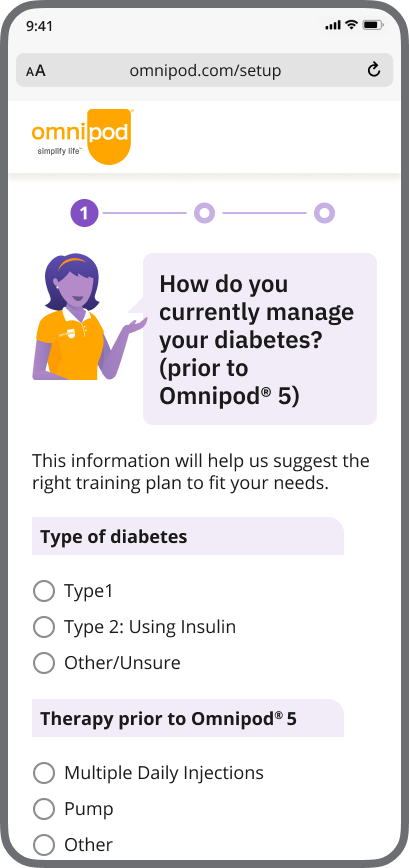
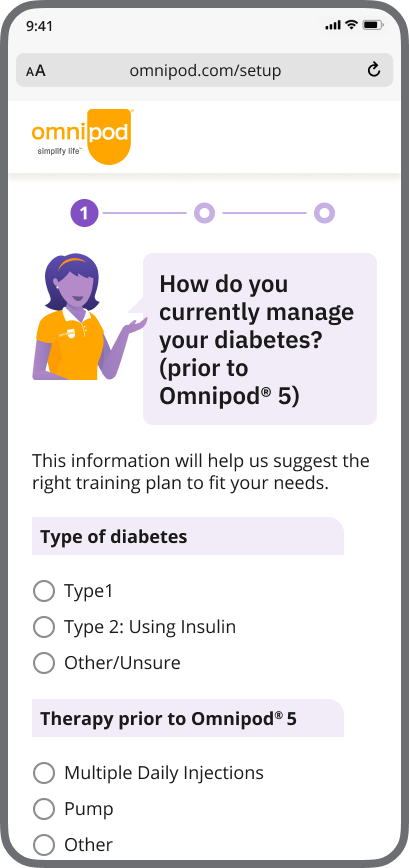
6. Complete questions about your current diabetes management.
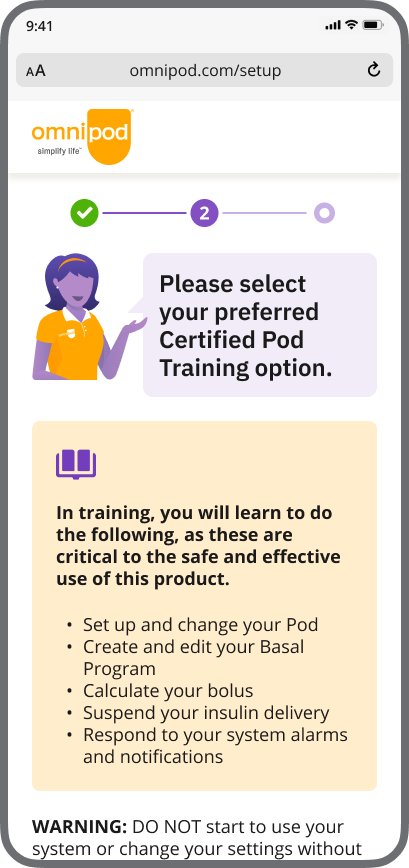
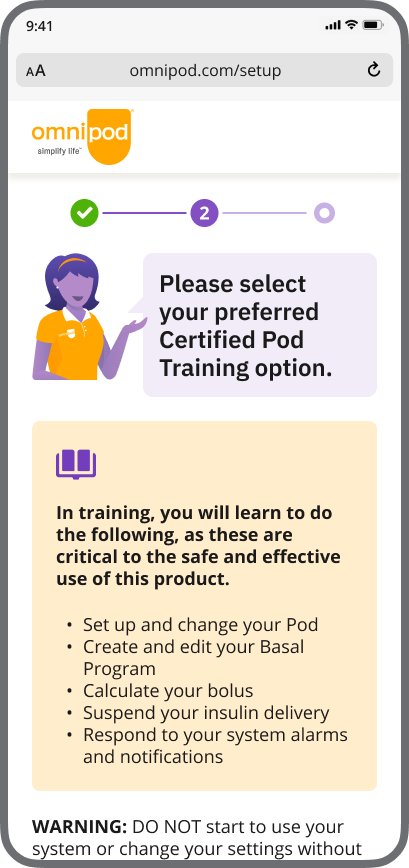
7. Select your preferred training method.
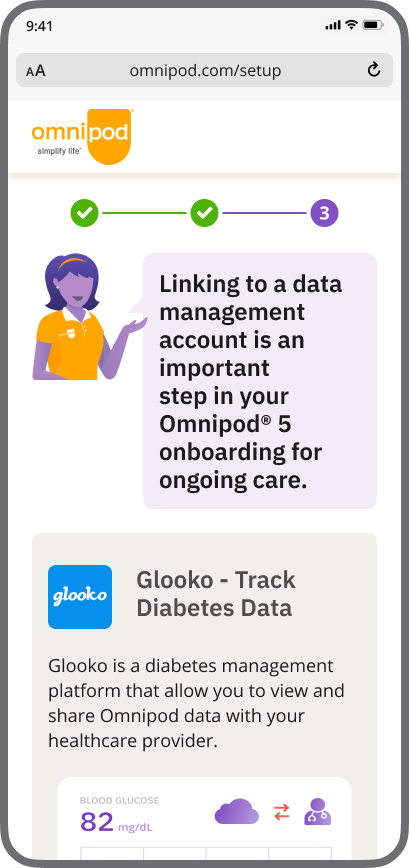
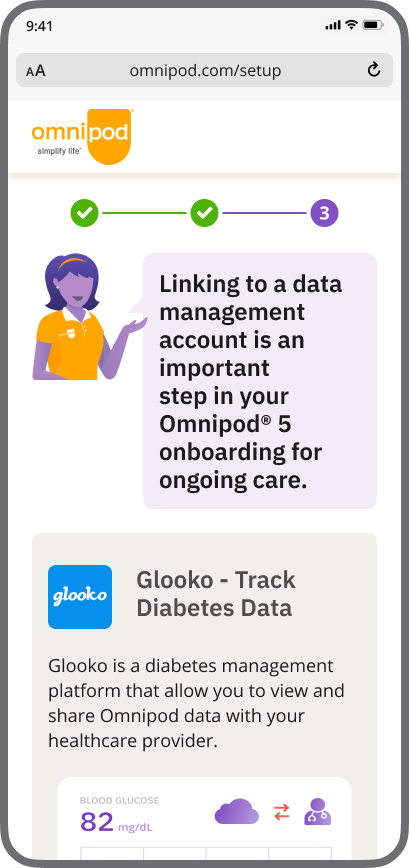
8. Complete the steps to enroll in Data Management.
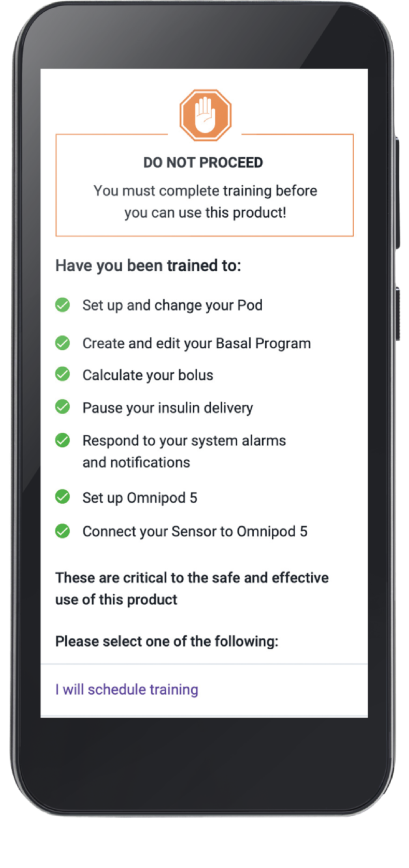
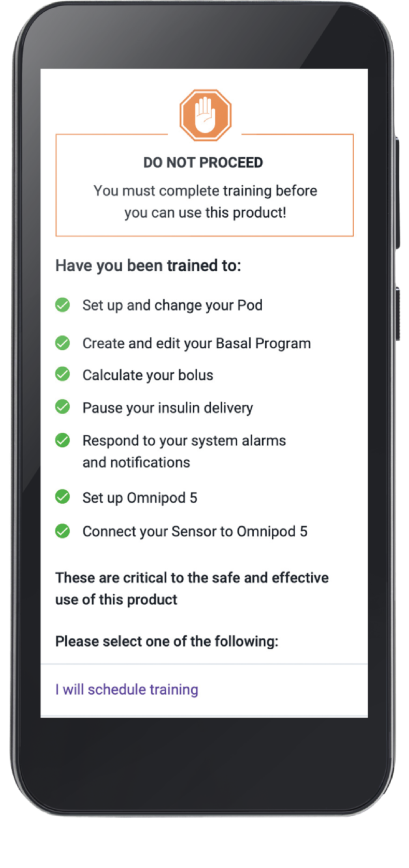
9. Turn on your Controller and sign in with your Omnipod ID.
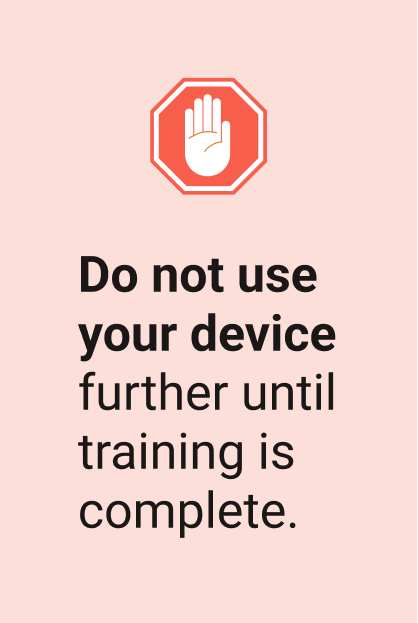
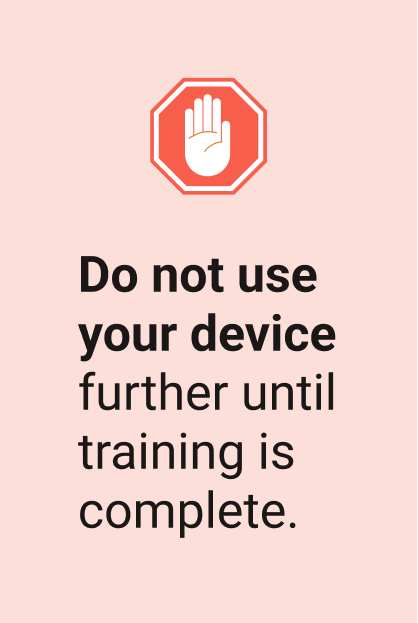
Note: Check with your healthcare provider to get insulin therapy settings that are appropriate for you.
What's next?
Questions? Sign-in to PodderCentral® to chat with a live agent or contact Product Support 24/7 at 1 (800) 591-3455.