Supporting your patients starting on Omnipod® 5

Getting a successful start on Omnipod® 5
The information below highlights key steps your patients can take to ensure a successful start on Omnipod 5.
Pre-training
If your patient is using a Dexcom* sensor†
- Before training on the Omnipod 5 System, your patient will need to come to their training wearing an active sensor they will need to be using the Dexcom sensor with compatible Dexcom app on a compatible smartphone
- Your patient will not be able to use the Dexcom receiver. Please ask them to download the compatible Dexcom app for iOS or Android.
†A separate prescription is required for the sensors. Sensors are sold separately.
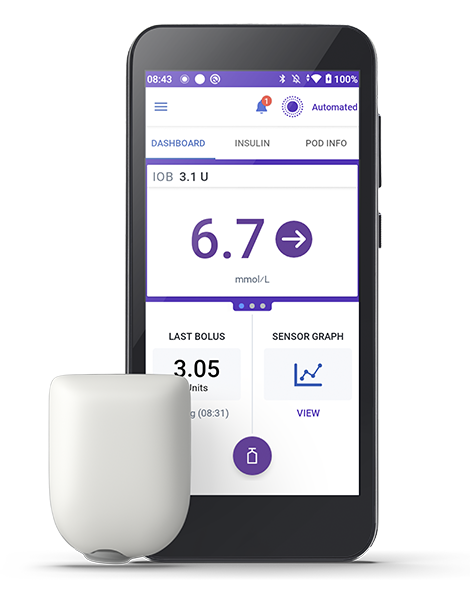
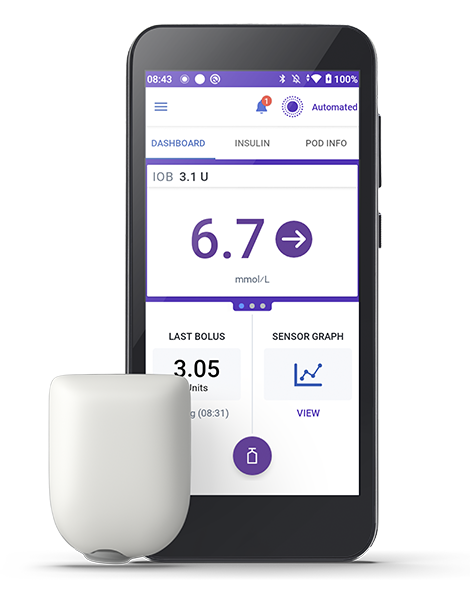
More Tips:
- Encourage your patient to watch the ‘How to Videos’ at www.omnipod.com/omnipod5resources to prepare them for their product training
- Your patients can start immediately in Automated Mode but it may take a few weeks for full optimisation to be achieved. Omnipod 5 continues to adapt to your patient’s needs as it builds history on insulin requirements
- Prior to initiation, please ensure your patients are familiar with the following requirements:
- Need to deliver boluses for carbohydrate intake at meals and snacks to minimise postprandial hyperglycaemia
- Need to perform Pod and sensor changes
- Need to respond to alerts and alarms
Onboarding
- Once your patients’ order has been approved by Insulet, they will receive an email from Insulet with a link to complete their online Omnipod 5 Onboarding.
- It is important that the Omnipod 5 onboarding is completed prior to the Omnipod 5 product training. It can be completed via a computer or mobile phone.
- This will involve signing in with, or creating an Omnipod ID and completing the consent screens, where we provide your patient with information on the processing of their personal data.


Connecting to Glooko®
Through the Omnipod 5 Onboarding process, we recommend that your patients link their Omnipod ID to their Glooko Account. A Glooko account can be created at this stage. Glooko is the Omnipod 5 data management platform that enables your patient to:
- See their glucose and insulin data
- Share their diabetes data with you so please share your clinic’s ProConnect code. Once these steps are completed, your patient is ready to start Omnipod 5 product training!
Product training
If your patient has any changes being implemented to their current therapy, please ensure they are well versed in these changes before starting on Omnipod 5.


Omnipod 5 Starter Kit
Ensure you have the Omnipod 5 Starter Kit and box of compatible Omnipod 5 Pods (depending on the sensor integration) available if product training is taking place at the hospital. The Omnipod 5 Starter Kit and Omnipod 5 Pods will be sent to your patient’s home if a virtual home start is planned. Remember to ensure a vial of compatible rapid acting insulin is prescribed*.
Sensors
Dexcom sensor
- Patients should come to training wearing an active Dexcom sensor using the compatible Dexcom app on a compatible smartphone and ensure the Dexcom receiver is switched off.
Admelog®/Insulin lispro Sanofi® U-100 insulin] are compatible with the Omnipod 5 System for use up to 72 hours (3
days).
Post training support
If you have any questions about optimisation of care, please Contact Us.