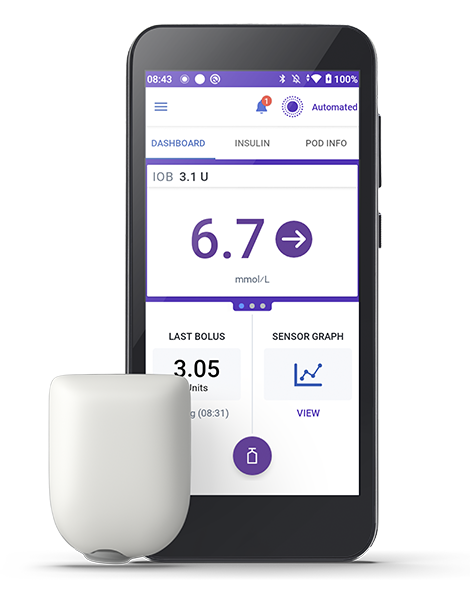Helping patients get started on Omnipod® 5

Getting a Successful Start on Omnipod 5
The information below highlights key steps your patients can take to ensure a successful start on Omnipod 5.
Pre-training
- Before training on the Omnipod 5 System, your patient will need to be started on Dexcom G6 or G7, using the Dexcom G6 or G7 app on a compatible smartphone*
- If they are using the Dexcom receiver they will also need to download the Dexcom G6 app for iOS or Android. NOTE: The Dexcom G6 receiver cannot be used as part of the Omnipod 5 System.
Onboarding
Once your patient’s order has been processed by Insulet, they will receive a ‘Complete Your Omnipod ® 5 Onboarding Now’ email.
It is important that the Omnipod 5 onboarding is completed prior to the Omnipod 5 product training.
Patients should:
- Click on the email link and sign in with their Omnipod ID. If they do not have an Omnipod ID, they can create one by following the link on the log-in screen
- Patients should remember their Omnipod ID and password. It will be used to log into the Omipod 5 Controller during training
- If someone else is setting up on behalf of a patient, they should create the Omnipod ID for that patient
- Patients need to review and approve the consent screens where information on the processing of personal data is outlined
Omnipod 5 onboarding is completed when the confirmation message has been received by the patient.


Connecting to Glooko®
Glooko is the Omnipod 5 data management platform that enables users to:
- See glucose and insulin data
- Share real-time data with you to support informed system adjustments
- We recommend that patients link their Omnipod ID to their Glooko account. If they don’t have a Glooko account they can create one during setup.
- You can provide patients with your clinic’s ProConnect code to share their Glooko report with your team
Once these steps are completed, your patient is ready to start Omnipod 5 product training!
Product training
If your patient has any changes being implemented to their current therapy, including any insulin therapy adjustment, please ensure they are well versed in these changes before starting on Omnipod 5.


Omnipod 5 Starter Kit
- Your patient’s Omnipod 5 Starter Kit and initial supply of Pods will be shipped by our partners at Diabetes ExpressTM to the address provided. Your patient will need to bring both of these items, in addition to a vial of the rapid-acting insulin† prescribed to them to their training session.
- Remind your patient to bring their Omnipod ID and password to training. They will not be able to set up your Omnipod 5 Controller without these.
If the patient is expecting delivery of Omnipod 5 Starter kit and Pods, and have not received these within 3 days of scheduled training, please contact Diabetes Express™ online or by phone at 1-866-418-3392.
Sensors
Dexcom G6/G7 sensor
- Patients should come to training wearing an active Dexcom G6 sensor using the Dexcom G6 app on a compatible smartphone* and ensure the Dexcom G6 receiver is switched off.
Insulin
- Patients should remember to bring a vial of rapid-acting insulin† to training.
Post training support
To get the best out of Omnipod 5 we encourage your patient to watch our ‘How to’ tutorial videos prior to product training. These, and other helpful tools can be found on the Omnipod 5 How-To Videos page.
If you have any questions about optimisation of care, please Contact Us.
*A compatible sensor is required for Automated Mode. Boluses for meals and corrections are still necessary. Sensors are sold separately and require a separate prescription. Sensors must be used with compatible apps on a supported smartphone. For a list of full smartphone compatibility, visit dexcom.com/compatibility
†NovoLog®/NovoRapid®, Humalog®, Trurapi®/Insulin aspart Sanofi®, Kirsty®, and Admelog®/Insulin lispro Sanofi® are compatible with the Omnipod 5 System for use up to 72 hours (3 days).