Omnipod® 5 App Software Update Instructions for Controller
Before Completing the Update
It is important to ensure you have adequate battery levels and strong Wi-Fi connection before starting the update process. We recommend fully charging your device the day before the update.
- Your Controller battery level must be above 15%.
- To be able to download and install the update, you must be connected to a strong Wi-Fi connection. It could take longer to install the update with a weak Wi-Fi connection.
Completing the Update on your Controller
You will receive a notification on your Controller screen when the update is ready to install.
If you are ready to install the update you can select ‘Update Now’ and simply follow the on-screen instructions. If you are not ready to install the update you can select ‘Not Now’ and update at a time convenient to you.
If you choose ‘Not Now’ you can manually update at any time from the notification menu (bell icon). Otherwise, each time you select ‘Not Now’ a notification will reappear every 72 hours until the update is successfully installed.
To manually update:
- Navigate to the home screen
- Tap the notification bell
- Tap the update notification
- Tap ‘Update Now’
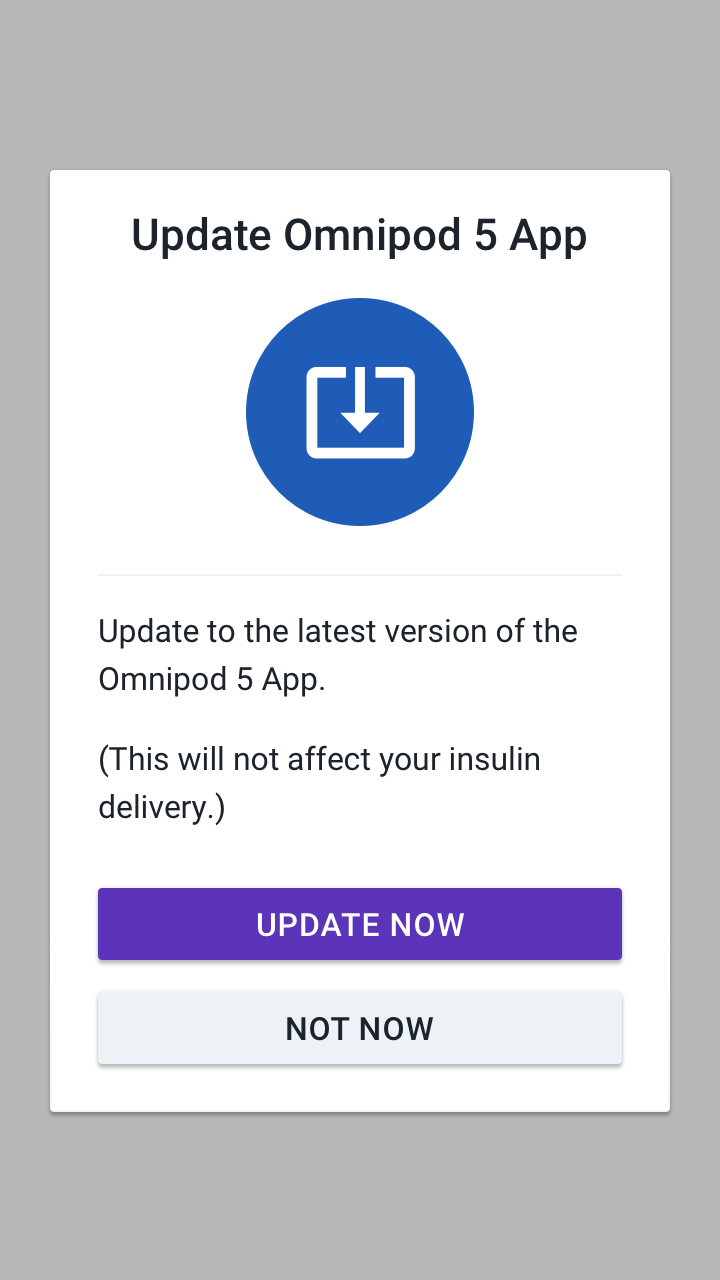
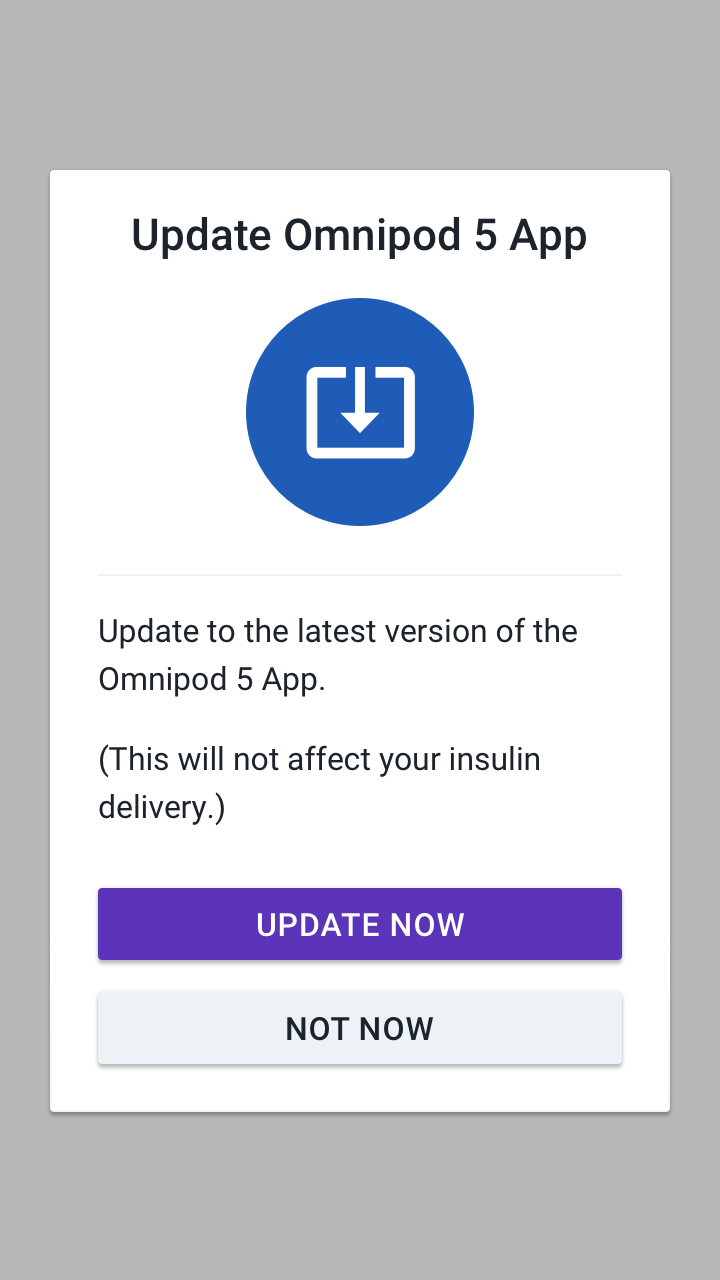
This software update requires at least 15% battery level. During the update, you will not be able to navigate within the Omnipod 5 App on your Controller, including the ability to bolus. Basal insulin will continue to be delivered in the background. This should take a few minutes depending on the strength of your Wi-Fi connection.
Normal use of the Omnipod 5 App on your Controller will resume once the update is complete. The update will not impact insulin delivery settings or your adaptivity from the algorithm.
Want to learn more?