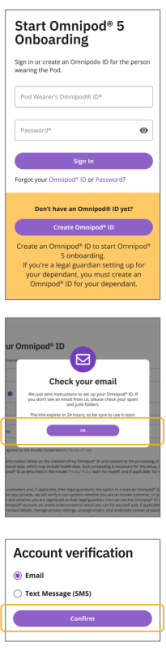Getting Started on Omnipod® 5
Before Training
Download the Dexcom G6 or G7 App
Prior to your training on the Omnipod 5 System, you will need to be started on Dexcom G6 or G7, using the Dexcom G6 or G7 app on a compatible smartphone†.
If you are currently using the Dexcom receiver you will also need to download the Dexcom G6 or G7 app for iOS or Android.
Omnipod 5 Onboarding
Once your order has been processed by Insulet and our partners at Diabetes Express™, you will receive a ‘Complete Your Omnipod 5 Onboarding Now’ email.
It is important you complete your Omnipod 5 onboarding before your Omnipod 5 product training.
- Click on the email link and sign in with your Omnipod ID. If you do not have an Omnipod ID, you can create one by following the link on the log-in screen.
- It is important you remember your Omnipod ID and password as you will use this to log into the Omnipod 5 Controller during your training.
- If you are a legal guardian setting up for your dependant, please create an Omnipod ID for your dependant.
- Go through the consent screens where we provide you with information on the processing of your personal data.
Connecting to Glooko®
Glooko is the Omnipod 5 data management platform that enables you to:
- See your glucose and insulin data
- Share your real-time data with your Healthcare Provider (HCP) to support informed system adjustments
- We recommend that you link your Omnipod ID to your Glooko account. If you do not have a Glooko account, you can create one during setup.
- Ask your HCP for their clinic’s ProConnect code to share your diabetes data.
Omnipod 5 onboarding is completed when you see the confirmation message.
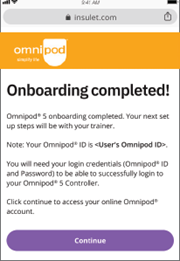
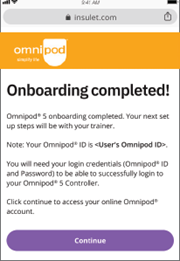
You are now ready to start your Omnipod 5 product training!
On Your Training Day
In preparation for starting on Omnipod 5 please follow guidance from your HCP regarding any changes to current therapy, including any insulin therapy adjustment. You must be trained by your HCP and/or Insulet Clinical team before you start on Omnipod 5.
Omnipod 5 Starter Kit
Your Omnipod 5 Starter Kit and initial supply of Pods will be shipped by our partners at Diabetes ExpressTM to the address you provided. Please ensure you have both of these items, in addition to a vial of the rapid-acting insulin‡ prescribed by your healthcare provider, available for your training session.
Remember to bring your Omnipod ID and password to training. You will not be able to set up your Omnipod 5 Controller without these.
If you are expecting delivery of your Omnipod 5 Starter kit and Pods and have not received these within 3 days of your scheduled training, please contact Diabetes Express™ online or by phone at 1-866-418-3392.


Wear Your Dexcom G6 or G7 Sensor
Please come to training wearing an active Dexcom G6 or G7 Sensor using the Dexcom G6 or G7 app on a compatible smartphone and ensure your Dexcom receiver is switched off.
Insulin
Remember to bring a vial of rapid-acting insulin‡ to your training. The Omnipod 5 System is indicated for use with: NovoLog®/NovoRapid®, Humalog®,Trurapi®/Truvelog®/Insulin aspart Sanofi®, Kirsty®, and Admelog/Insulin lispro Sanofi U-100 insulin.
Please ensure you have followed any recommendations provided by your healthcare provider relating to any insulin therapy adjustments you need to make prior to arriving at your training.
Pod & Sensor Placement Examples§
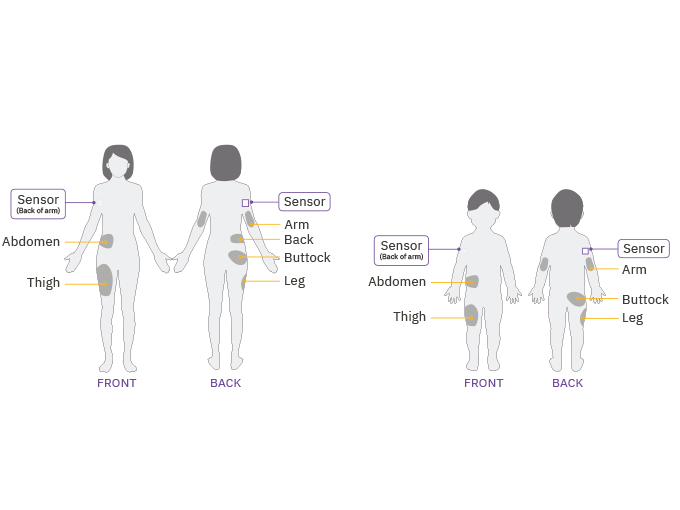
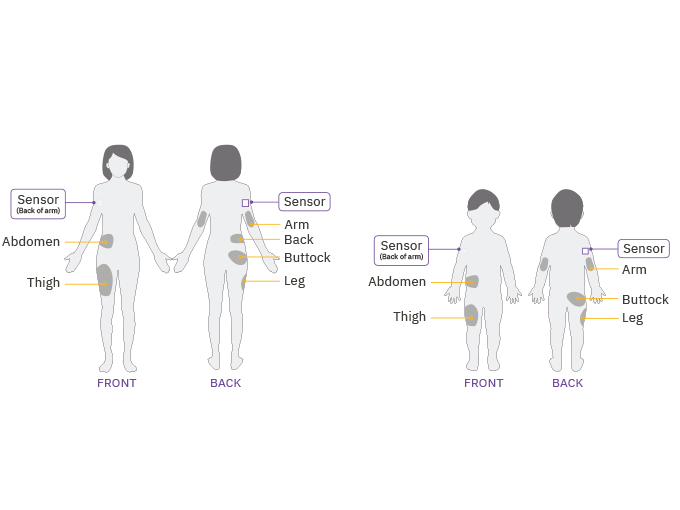
Helpful hint: When getting started, please consider that for optimal connectivity, the Pod should be placed within the line of sight of the sensor. Line of sight means that the Pod and sensor are worn on the same side of the body such that the two devices can ‘see’ one another without your body blocking their communication.
Checklist and Additional Resources
- Have you created your Omnipod ID and password?
- Have you completed your onboarding? (Did you see the ‘Onboarding completed!’ screen and did you get the confirmation email)?
- Do you have a vial of rapid-acting insulin for your training?
- Are you wearing an active Dexcom Sensor using the Dexcom app on a compatible smartphone and ensured your receiver is switched off?
Additonal Resources
To be fully prepared for your Omnipod 5 training we encourage you to watch the How to Videos.
These and other additional online resources can be found here.
Next up...
If you are new to Omnipod, we know that changing therapy can be overwhelming. Here you can find some information to support you in your Omnipod journey.
† The Dexcom G6 or G7 sensor must be used with the Dexcom G6 or G7 mobile app respectively.
‡The Omnipod 5 System is indicated for use with NovoLog®/NovoRapid®, Humalog®, Trurapi®/Truvelog®/Insulin aspart Sanofi®, Kirsty®, and Admelog®/Insulin lispro Sanofi U-100 insulin.
§Pod placement examples based on Sensor placed on back of arm.